How to Tell If Someone Has Opened and Read Your Email? [2022 Guide]
Written by, Jalluri
Updated June, 2, 2022
Written by, Jalluri
Updated June, 2, 2022
It’s not always easy to tell if someone has opened and read your email. In fact, there are a few ways to go about it that can be pretty subtle – and sometimes, people might not even know they’re doing it.
But, there’s nothing to worry about. This guide will reveal the latest methods of finding out whether someone has opened and read your email.
Stay tuned!
Depending on the email client you use, there are a few different ways to turn on read receipts for your email.
Let’s look at how to do this on one of the most widely used email service providers today – Gmail.
This is the step-by-step procedure for turning on the read receipts for Gmail:
Step 1: Log in to the Google Admin accounts from the browser.
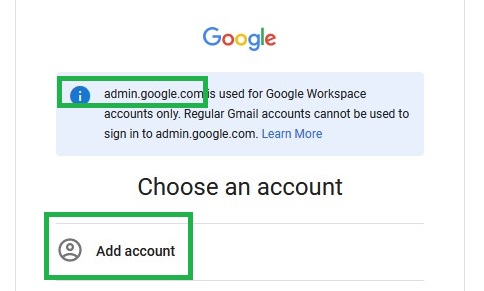
Step 2: Click on Main Menu in the top left corner.
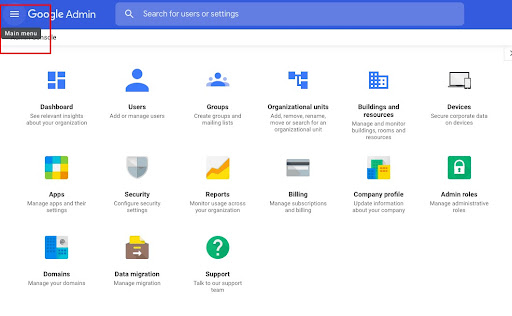
Step 3: Open Apps > G Suite > Gmail, then you’ll see the User settings, click on it.
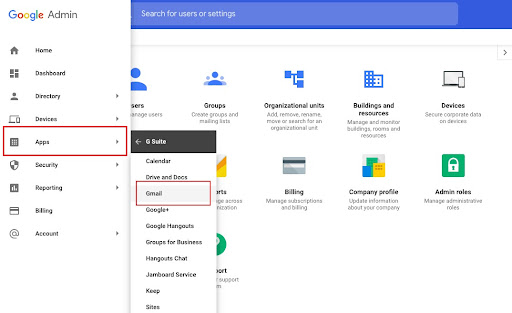
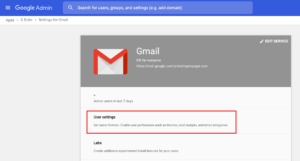
Step 4: Click on Organizations (if you have multiple organizations) and select one for you should create the read receipt.
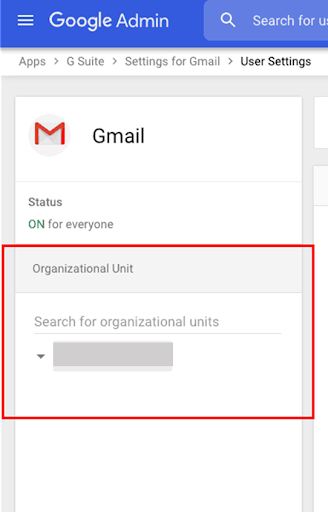
Step 5: Click on the Email Read Receipts button to enable or disable read receipts for your users.
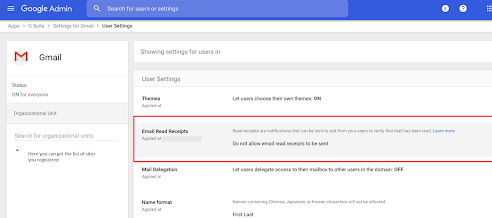
Step 6: Now, select the option that suits you and click on Save.
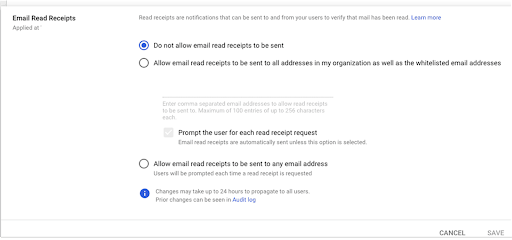
Now that you know how to turn on the read receipt on the Gmail service provider, you won’t have any problems knowing whether your urgent message was delivered and read. What’s more, you’ll know who opened your message and when they did so.
If you’re like most professionals, you rely heavily on email to communicate with clients, colleagues, and other contacts. And you’ll also want to be able to track whether or not your emails are being read.
Fortunately, Gmail provides a way for you to request read receipts for your messages. And this is how you can request it:
Step 1: Log in to your Gmail account and click the Compose or Reply.
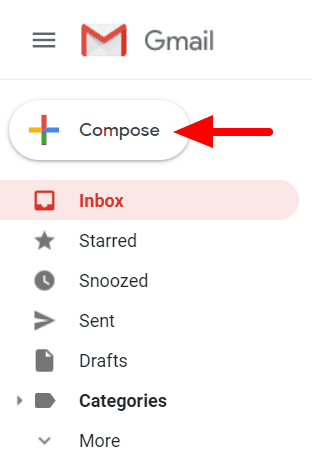
Step 2: Complete the mail with the subject, body, and sending recipients.
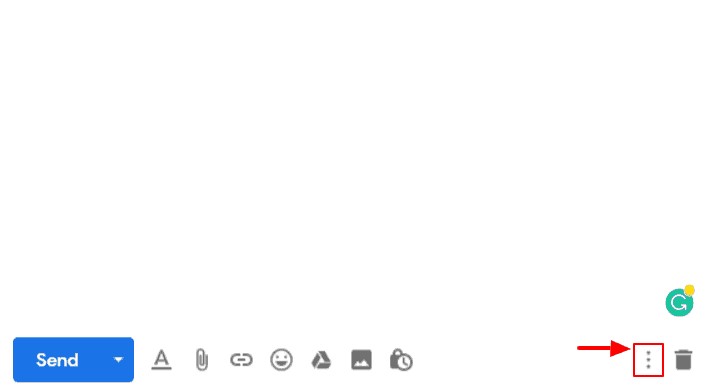
Step 3: Select Request read receipt.
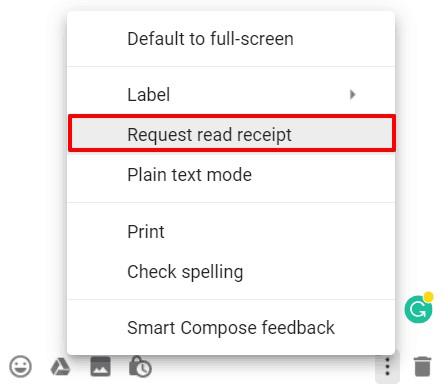
Step 4: Hit on Send after adding all the email info and signature.
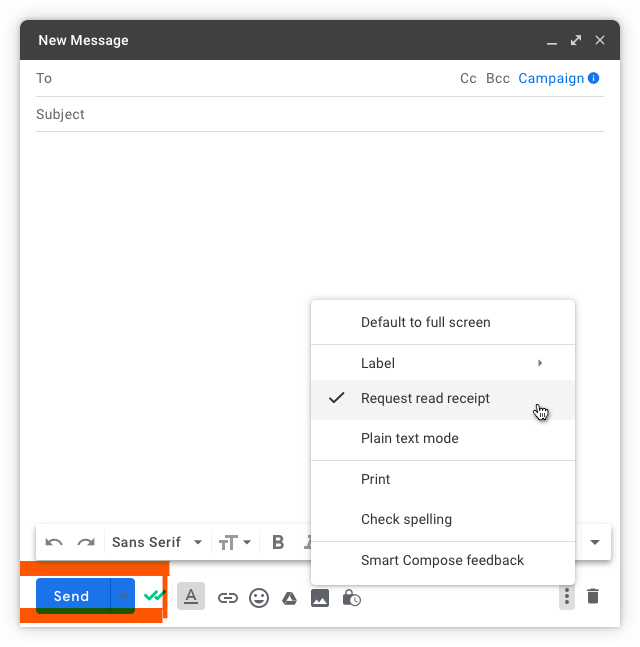 So, yes. Gmail has a read receipt feature that can tell you when your email has been opened, and congratulations, now you’re able to do it in just a few simple steps.
So, yes. Gmail has a read receipt feature that can tell you when your email has been opened, and congratulations, now you’re able to do it in just a few simple steps.
Note: This is an essential tool to have in your email marketing arsenal, especially if you’re looking to measure the success of your campaigns.
Next on our list is the very famous Outlook email provider. With no further ado, let’s follow the next steps and turn on read receipts in Outlook:
Step 1: Open and log in to your Outlook account.
Step 2: Click on the File tab at the top left corner and select Options from the list.
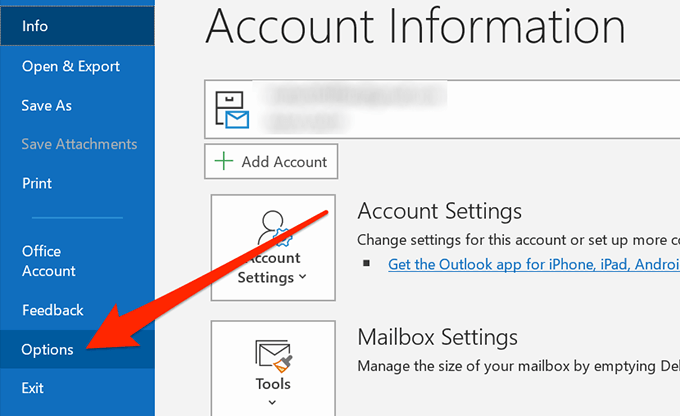
Step 3: Select Mail from the options and check for the Tracking section, where we can find multiple choices for the read receipt option.
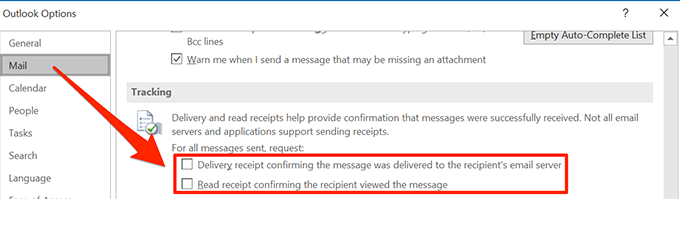
And, you’re done! Good job! You won’t ever need to wonder whether the other side of the Outlook service provider received your message.
Step 1: Open Compose a mail in Outlook.
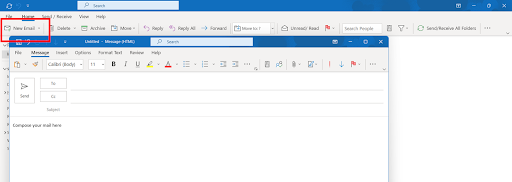 Step 2: Select Options from New Email, and you can check the options “Request a delivery report” and “Request a read receipt.”
Step 2: Select Options from New Email, and you can check the options “Request a delivery report” and “Request a read receipt.”
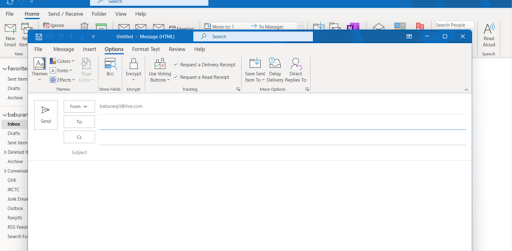
Step 3: Complete your email and click the Send button.
Apart from knowing how to turn on a read receipt in Outlook, you now know how to request a read receipt. This way, you can be confident that you will always know whether your email was opened and read.
Using a third-party service to get a read receipt is another alternative that might come in handy. For instance, GetNotify.com is one of many free choices that can notify you when an email is read, including the date and time it was opened. The best part about it is that it works with webmail services like Gmail and Outlook.
Its way of operating it’s pretty straightforward. The receiver won’t know that you requested a read receipt. Additionally, if you’re interested, you can be sent the recipient’s location, operating system, and browser type.
Furthermore, after you’ve signed up for an account, send your emails as usual but don’t forget to add “.getnotify.com” at the end of each recipient’s email address in your outgoing email.
Note: GetNotify’s free version limits you to a maximum of five tracked emails per day and 150 total (which is a pretty decent offer if you ask us). However, the tool offers premium tiers that remove limitations for those willing to pay.
Yet, GetNotify isn’t the only third-party tool you rely on. You can try Yesware for Microsoft and Google accounts and Mailtrack for Gmail, free third-party services that can deliver the wanted results.
Requesting a read-receipt for your email is one way to determine if the person you sent the email to actually opened it. However, there are other ways to tell as well.
For example, if you use Gmail or Outlook, you can request a read receipt by clicking on the “request read receipt” button before sending an email. And there are also third-party tools that will provide this information for you for free.
Have you ever requested a read receipt? Or you’re just starting to realize how good can it bring to you and your business?
Whichever method you choose, knowing whether or not your email was opened and read can help you make decisions about how to follow up with potential customers.