How To Refresh Facebook? Resolved [2023]
Written by, Sandeep Kumar
Updated March, 14, 2023
Written by, Sandeep Kumar
Updated March, 14, 2023
We all know that feeling: scrolling through Facebook, suddenly realizing that you’re caught in a never-ending spiral of posts. Posts from people you went to high school with, memes you’ve encountered a million times, and sponsored content from pages you’ve never heard of!
We’re saying that you can sometimes easily get overwhelmed by the News Feed.
If you’re looking for a way to refresh your Facebook experience, here are a few tips for breaking through the platform’s algorithms.
Facebook is just another page on your web browser. However, compared to a blog or a news page – Facebook needs to be refreshed more frequently to get the most of it.
Why is that?
Simply because of Facebook’s nature and background. It’s a social media webpage – where information gets uploaded more often than an article on a political webpage or a fitness and welfare blog.
For Facebook to be ‘to its fullest’ and appear with the most recent information from your friends and Facebook community, you need to refresh it.
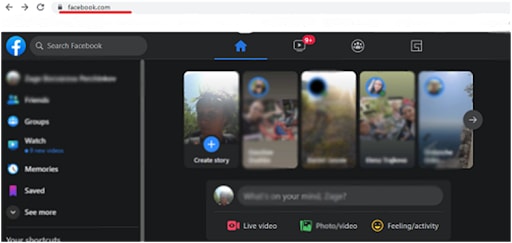
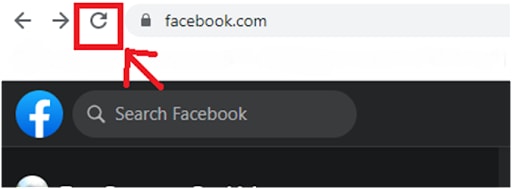
The keyboard that can usually work for all keyboard-related devices is pressing ‘F5.’
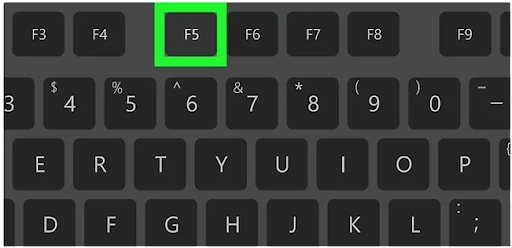
Suppose you’re wondering how this is different from the regular refresh–cache memory. With force Facebook refresh, you’ll clear all the cache memory of Facebook and, thus – everything you’ve previously saved and loaded from Facebook. This allows you to see the most recent information posted on the platform by your friends and the community you’re following.
To perform a ‘force refresh,’ press ‘Ctrl’ and ‘F5’ together.
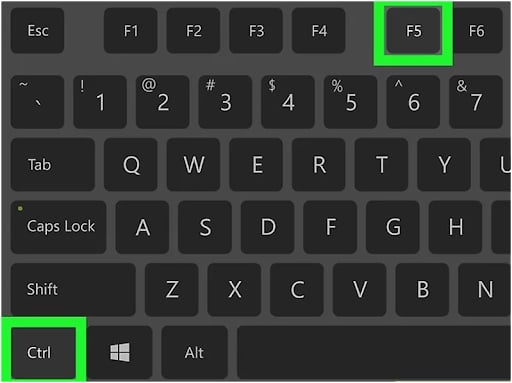
If nothing seems to be working from the abovementioned list so far, the only thing left is to troubleshoot Facebook. This is your absolute last resort to turn to, which is why it’s the most complicated option on this list.
Close the web browser and try again, open a new tab, and try opening Facebook there – looking for a more up-to-date version of the feed.
For example, update Google Chrome since it was the most frequently used browser at the time.
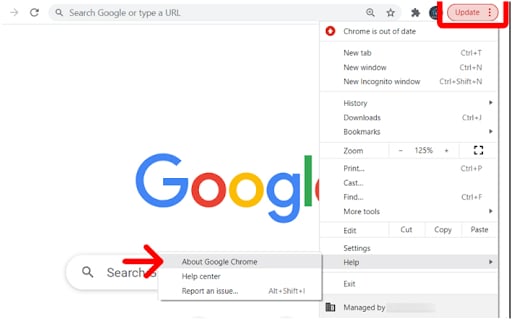
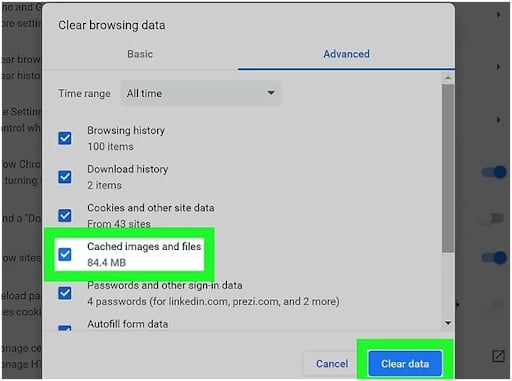
Instead of using Google Chrome, try Mozilla, Safari, or anything else you have installed on your device as an alternative).
Facebook has a built-in auto-refresh option, and it will probably refresh its feed every half an hour or hour. But if you wish to do it before, both Androids and iPhones allow it.
You have to do one simple thing – swipe down from the upper- middle side of the screen.
While doing this, your Facebook News Feed should be on the very beginning – starting with the ‘What’s on your mind’ bar.
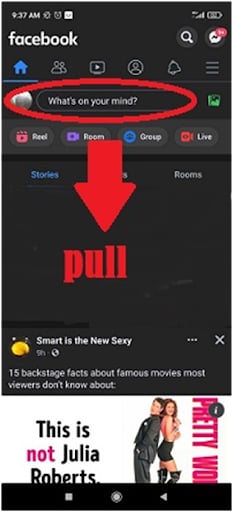
If this doesn’t seem to work, here are a few ways to fix Facebook not refreshing:
1) Force quit and re-launch the Facebook app
This is the first option to try after not succeeding in refreshing the Facebook News Feed with the regular pulling down.
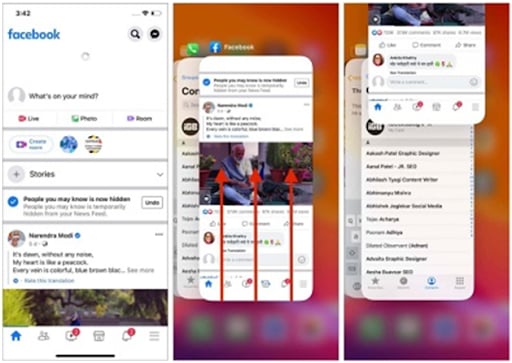
On an Android, do the following steps to force quit any app, including Facebook:
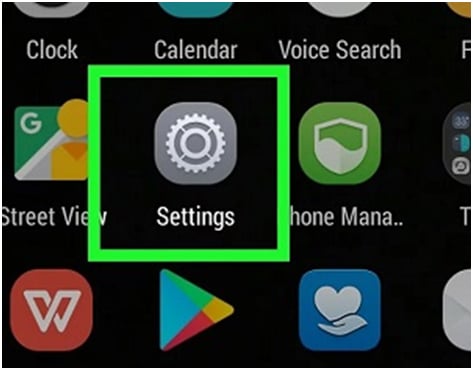
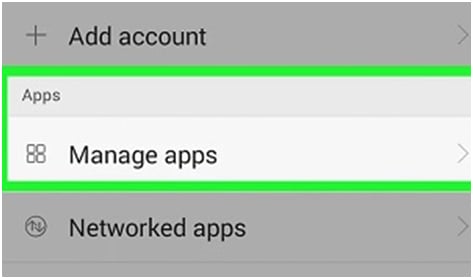
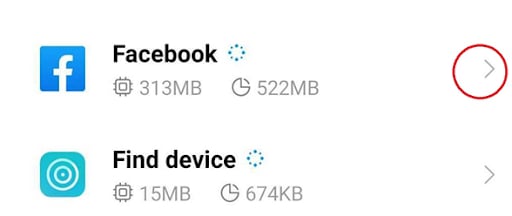
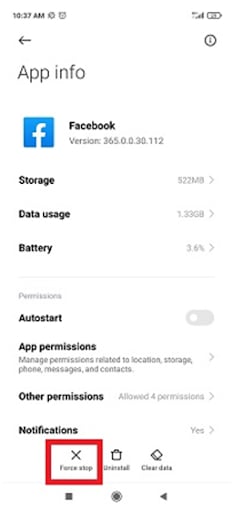
2) Check your Internet connection
Check if you’re connected to a stable Wi-Fi network or possibly if you’ve hung on to a VPN that’s not supporting the Facebook app.
3) Check for restrictions connected to the Facebook app (iPhones and iPads)
On iPhone/ iPad, you should open the Screen Time from Settings > tap on App Limits and ensure Facebook isn’t spotted on the list.
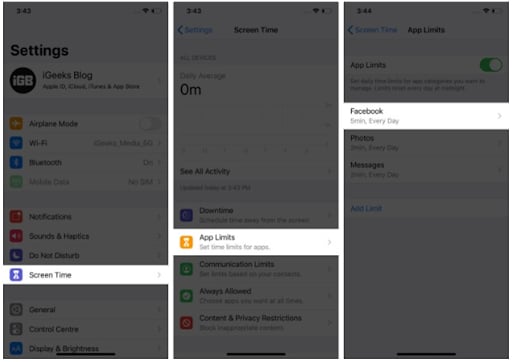
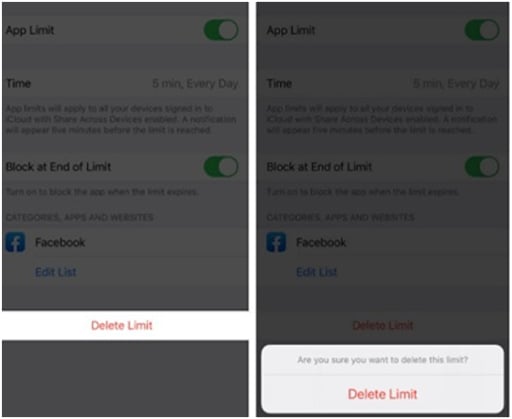
This is an automatic pre-set on the FB app that allows automatic updates beginning from 30 mins up. However, if you have already chosen to refresh the feed-in, let’s say, 2 hours – this might be preventing you from refreshing your Facebook before that time.
This is done through the Facebook App, and it’s the same for Android/ iPhone users.

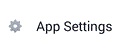
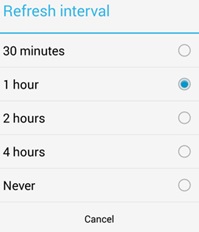
Believe it or not, one of the most common reasons for not being able to refresh your News Feed are the recent updates and new version demands from the Facebook app for complete functioning.
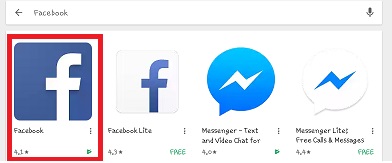
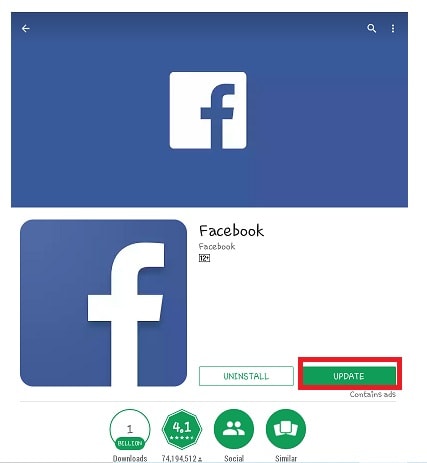
*** Note some Androids have a built-in update within their original device settings. Hence, it automatically notifies the user when updates for each installed app are available.
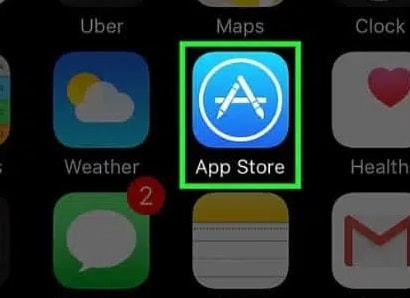
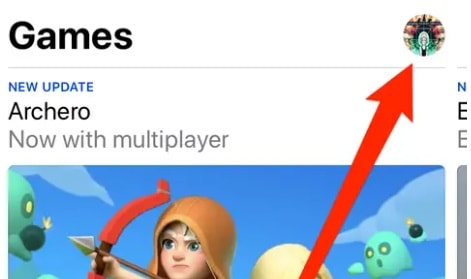
If Facebook has a button update next to it, click on it. If not, it means that it has been updated to its most recent version.
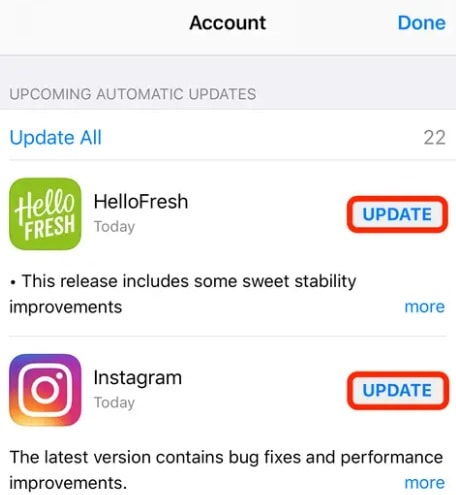
NOTICE: After performing an update, always restart the Facebook App, whether it’s on an Android or an iPhone. This is to optimize it in the version with the updates you’ve just downloaded and installed.
Did you know that Facebook’s built-in auto-refresh is draining your battery and your monthly Internet plan?
Luckily, there’s a way to avoid it.
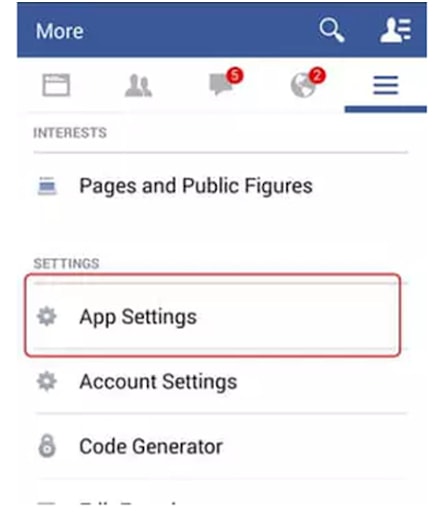
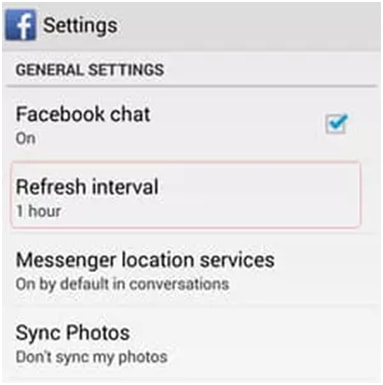
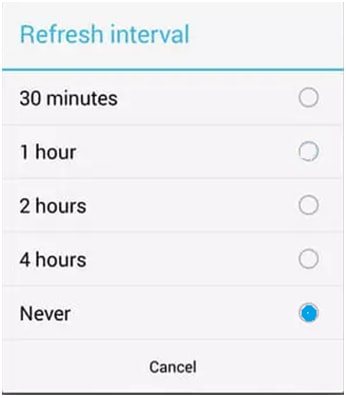
Has refreshing Facebook become a clearer topic for you after reading this article?
Depending on the device you’re using, there are various options to do this.
And if one doesn’t work – there’s always ‘the next option’ to try. You’ll have Facebook running and refreshed in its most recent version in no time. Just read and follow the steps and procedures in this article, and you’re good to go.