How To Cancel LinkedIn Learning? Easy To Follow 2023 Guide!
Written by, Eme Emilija
Updated March, 14, 2023
Written by, Eme Emilija
Updated March, 14, 2023
Have you ever fallen under the influence of LinkedIn Learning subscription invitations? Well, we did, so now the question is How to cancel LinkedIn Learning or how to unsubscribe from it.
If this is the reason why you’re with us, then you’ve come to the right place. Because this guide, we’ll show you how to cancel LinkedIn Learning in a few simple steps. Along the way, we’ll enlist what benefits you are entitled to for being a LinkedIn Learning subscriber and more.
So, stick around!
LinkedIn Learning is an online platform that offers professional development courses and training videos for business professionals. And here’s a fun fact that you might haven’t heard of — this platform was formerly known as Lynda.com and was acquired by LinkedIn in 2015.
One of the best and most practical things about LinkedIn Learning is that you can find 15.000+ courses and customized recommendations. Moreover, you can choose which one you’d like to enroll in, finish, and track subjects connected to your field and hobbies.
Additionally, you are able to choose whether to include any of these programs or abilities in your LinkedIn profile after they’ve been completed — make them visible to your connections and future employers.
LinkedIn Learning has various benefits for business professionals or those just starting to build themselves as professionals in their field of expertise.
Some of the key benefits and perks you can enjoy using LinkedIn Learning include:
One of the best things to find at LinkedIn Learning is the wide variety of creative, business, and development courses. That said, you can enjoy more than 15.000 courses — from acquiring soft-skills education such as leadership as well as more technical subjects like photography and software engineering.
Imagine using some of the most exciting and professionally significant courses for your career and development free of charge?
Though this access is available for a limited time, the platform lets you experience and try out courses without financial commitment.
This is a great perk that many should make the most of; having a chance to learn in a language that you feel most comfortable with is a unique opportunity.
You can learn in the following languages:
– English,
– French,
– Spanish,
– Portuguese,
– German,
– Mandarin,
– and Japanese.
You can definitely count on quality and on-point courses when enrolled in LinkedIn Learning.
Furthermore, for your benefit, you are presented with carefully curated and relevant courses related to your field of expertise. This is an excellent chance for self-upgrading and further developing already existing skills and knowledge.
In today’s fast-paced world and with all the advanced technology around, it would be a shame not to have on-demand access to your projects and courses. But, this is something you shouldn’t worry about when with LinkedIn Learning. The platform is designed to be used on any device, time, or place.
Having at least some control over what you want and use often is essential.
Therefore, LinkedIn Learning doesn’t rush you or push you to wrap up a specific course. Instead, you decide when you want to open and pick up from where you left with a particular course, program, etc.
Briefly, convenient and flexible learning options are something you’d appreciate very much.
We all want to get our hands on specific courses, and usually, the prices are what keep us away.
But, that’s not the case with LinkedIn. On the contrary, you can access top professional courses for low-budget and modest monthly/ yearly subscriptions.
You know LinkedIn is a platform with a great chance of stumbling upon a good work opportunity. And it’s even greater because you can share and make visible all your finished courses and gained certificates. This is an excellent add-up to your LinkedIn resume and a chance to be noticed by an employer.
The previous section already elaborated on some of the benefits you enjoy with LinkedIn’s courses. So, before deciding to cut out of LinkedIn Learning various subscriptions, it’s only fair to think about the things you’ll lose.
These are some of the factors you need to keep in mind before unsubscribing from LinkedIn Learning:
Think about how much money and time you’ll save since LinkedIn has everything within your reach. However, you’ll lose access to these courses if you decide to end a specific subscription.
This option differs for basic subscription users and premium ones. But, still, you’ll lose the privilege of being able to see who’s checking out your account (these are usually recruiters, talent hunters, and companies in search of extending their staff in different fields of professions).
– Career insights,
– (Top) questions for an interview,
– Lead lists,
– Sales navigator,
– Recommended leads and accounts
– LinkedIn Learning Center access, etc.
These are just some of the perks and advantages you’ll no longer have access to.
As you can see from what we have listed so far, you have many factors to consider before ending the LinkedIn Learning subscription for good.
With no further delay, let’s see how you can cancel LinkedIn Learning via your PC, iPhone/iPad, and Android.
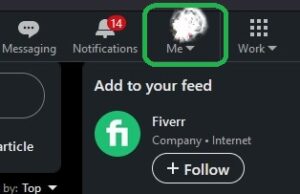
3. From the drop-down menu under Account, click on Settings & Privacy.
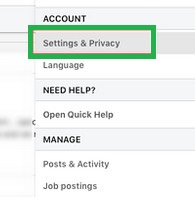
4. This click will take you to another window. Here, under Account preferences, in the right side menu, look for Subscriptions & payments > click it.
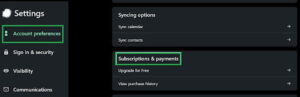
5. Scroll down to the Subscription section > click on Manage your LinkedIn Basic/ Premium/ Career subscription (choose yours).
6. Next, click on Cancel subscription.
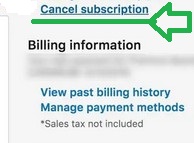
7. Finally, just select a reason for canceling, and click on Continue to Cancel. So that you know, you’ll be asked to confirm your cancellation.
1. Open the LinkedIn Learning app on your Android device through your Google Play Store.
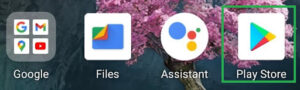
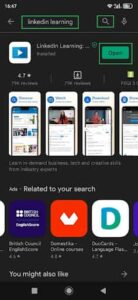
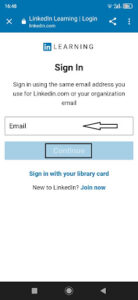
Follow these steps and cancel your LinkedIn Learning subscription using your iPhone or iPad:
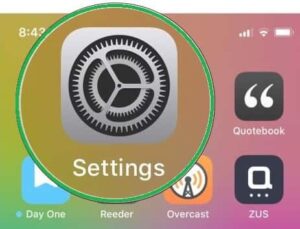
2. Once you’re inside Settings, you’ll notice your Apple ID at the top of the screen – tap it.
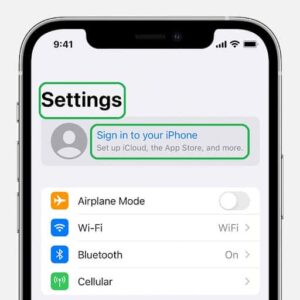 (Sign in – in case you’re logged out).
(Sign in – in case you’re logged out).
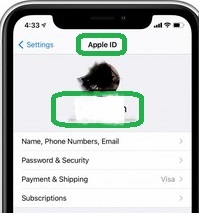
3. Now, click on iTunes & App Store.
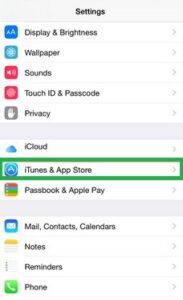
4. As soon as you enter iTunes & App Store, you’ll see your ID at the top of the screen (in blue) – click it, and a menu will appear.
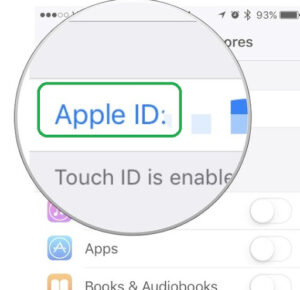
5. From the menu, go to View Apple ID > In the Account Settings window, look for Subscriptions.
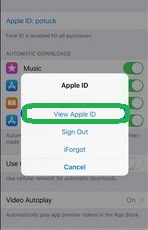
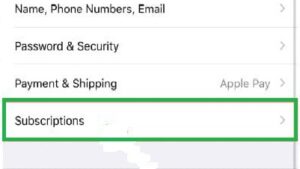
6. In the Subscription section, you can see all subscriptions purchased – look for the one that says: LinkedIn: Network & Job Search.

7. Clicking on it will lead you to the Edit Subscription section.
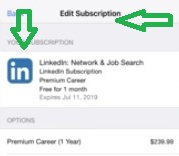
Congrats! You’ve successfully unsubscribed from LinkedIn Learning via iPhone.
We’ve covered the steps you need to take to unsubscribe from a LinkedIn Subscription, but if you want to do the same to a Premium subscription?
You can do it in a few simple steps (via your PC):
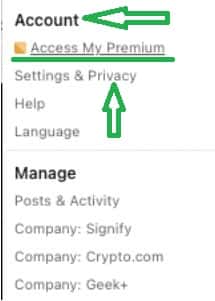
4. On your right, there should be a Manage Subscription option – click it.
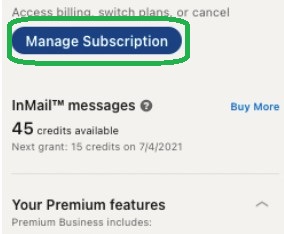
5. In the Premium Subscription window, look for Cancel subscription (it should be right under Manage subscription) – go ahead and click on it.
6. To ensure you proceed with the cancelation – click the Continue to cancel button.
7. LinkedIn Learning would like to hear your reason for leaving them – so provide it by selecting one of the enlisted ones or place your own reason.
8. To make things official go ahead and press the Confirm cancellation button.
![]()
And, you’re no longer using the perks that LinkedIn Learning Premium membership offers.
LinkedIn Learning is an excellent platform for professional development. But it may not be the right fit for everyone. Or, some consider they no longer use what the platform can offer.
Whatever the reason you have for canceling your subscription with them, we’ve enlisted a few reasons and factors to consider before pressing the: Confirm cancellation button.
Even after reading through them, you still stand by your decision to unsubscribe – follow the steps mentioned above on how to cancel LinkedIn Learning, and you’ll succeed in it in no time.