How Do I Know If My Email Is IMAP, POP3 or Exchange?
Written by, Sandeep Kumar
Updated June, 2, 2022
Written by, Sandeep Kumar
Updated June, 2, 2022
These abbreviations may not mean much to you – but they’re the entire concept of emailing. POP3, IMAP, and Exchange are the bases of connection between email providers.
Now, based on your specific needs and usage of your email, you might need to switch these.
But, before you do that – you first must understand the basic concept of their function, what type of usage they’re mostly tailed to fit, etc. And, of course, figure out which one you’re using currently.
So, read on.
IMAP (Internet Message Access Protocol), POP (Post Office Protocol), and Exchange are the methods that allow the exchange of email and message communication between two separate devices, a.k.a. – email servers.
Email servers are a critical part of any email system. They provide the necessary infrastructure for storing and delivering a message, with each possessing specific strengths and weaknesses. Thus, each server is designed for particular needs, which will explain later.
There are three main types of email servers:
Messages are stored on the server and can be synced across different devices. This makes it easy to keep your inbox up-to-date, no matter where you are.
However, the IMAP server can be more complex to set up and maintain than the other email server types.
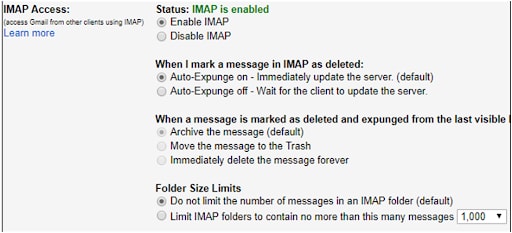
***Gmail and Yahoo are classic examples of an IMAP server.
Exchange servers can be more expensive to set up and maintain. They offer various features (calendar, synchronization, and support for mobile devices). But, aside from the email exchange, you get a bundle of features, making the higher price worth it.
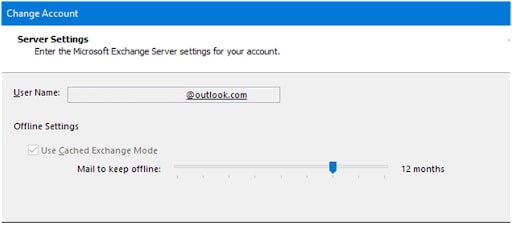
*** The entire Outlook offer (2007, 2013, 365 editions) is based on the Exchange email server.
They download the messages to a single device (PC, phone, tablet) – the one device that was initially used to open and read the email. However, this further means that the messages, despite being accessed from a different device in the future, won’t be available – unless manually forwarded or copied. This being said, the benefit of POP servers lies in their easy setup and cheap maintenance compared to other email servers.
The current version of POP used throughout the Internet is POP3, while POP4 is already announced and awaited development.
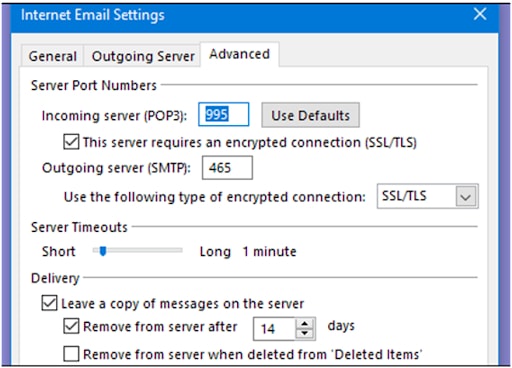
*** Eudora and Mozilla Thunderbird are classic examples of email providers based on the POP3 server.
Now that the basics are cleared out, let’s explain the essence – how to figure out what kind of an email server you’re using – IMAP, POP, or Exchange?
Usually, you could use/ approach any email provider from your PC. But, since they’re Windows (Microsoft), we’ll explain the different variations and types of Outlook — the email service developed and licensed by Microsoft.
And since Exchange (MAPI) is also an exclusive licensed Microsoft product, it would only be logical that these email providers would automatically be preset to use the Exchange server.
Let’s break down all this information:
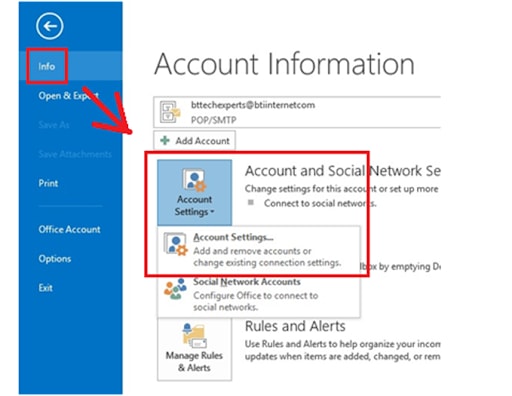
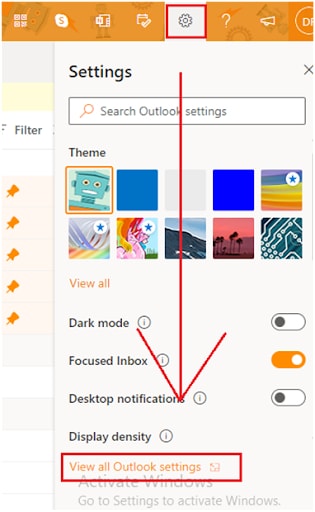
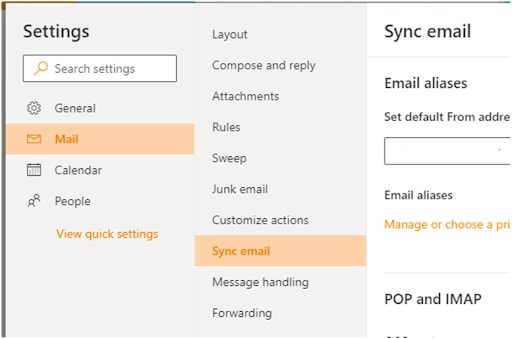
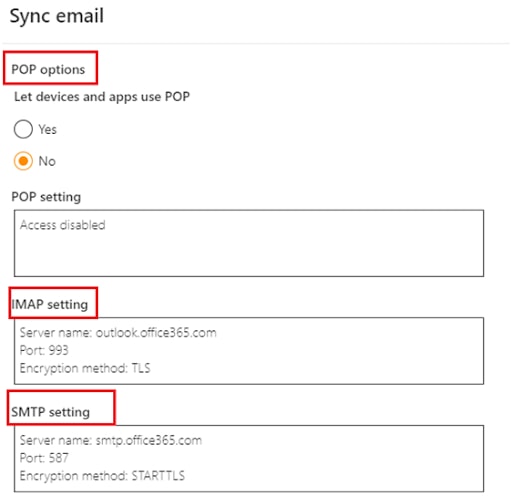
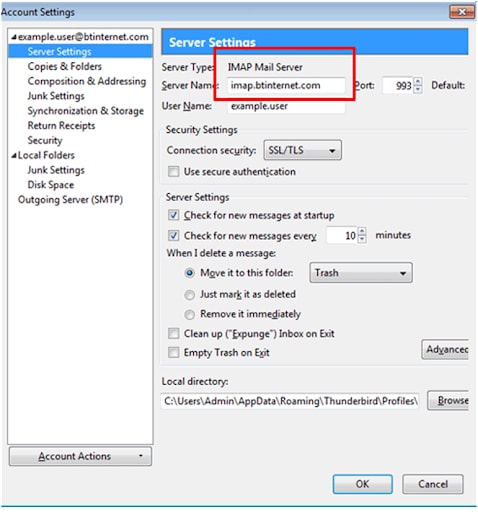
The automatic preset of Yahoo is IMAP — Always remember that Yahoo doesn’t have Exchange options.
Also, there’s a way to make a Yahoo email account with POP server settings, but this is only if you’re adding a new account to your Yahoo mail.
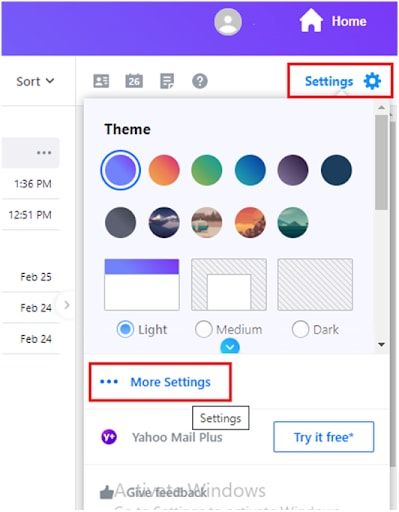

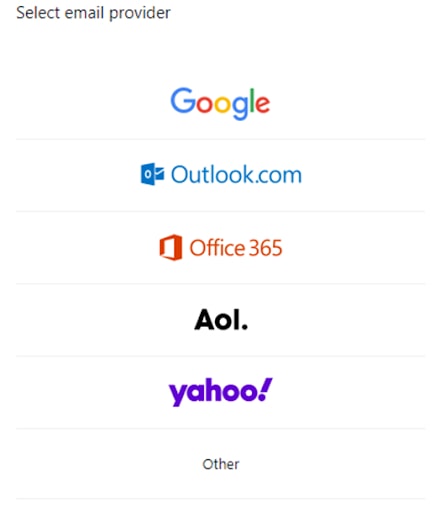
*** The settings for achieving this are in the paragraph below.

The mail introduced by the Google company is the most used one, primarily because every Android needs a Gmail account to access the Play Store and all the Apps.
Here’s how to check the incoming and outgoing servers on messaging through the Gmail provider:
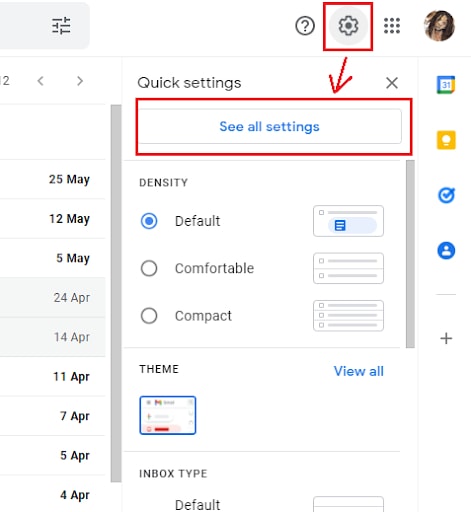
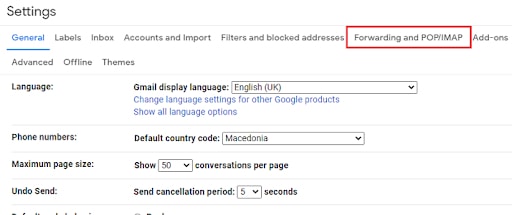
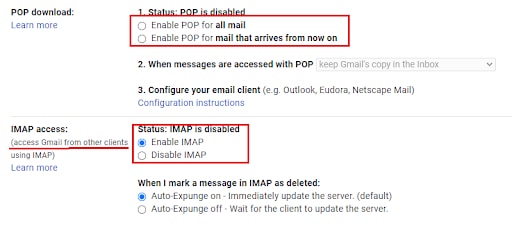

*** Gmail allows the richest and most detailed configuration of POP and IMAP email servers.
When you set up your email account on Apple Mail, the app automatically selects the correct settings for the most popular email providers.
However, if you’re using a less common provider like ZOHO, or if you need to change your original preset account settings – here’s what to do:
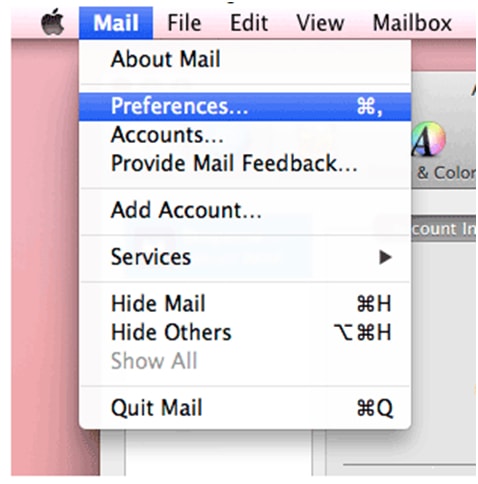
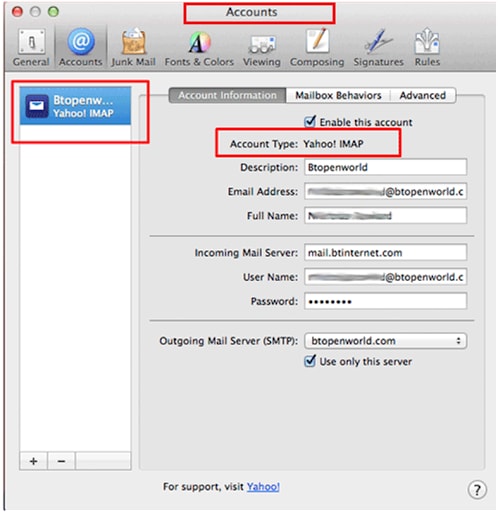
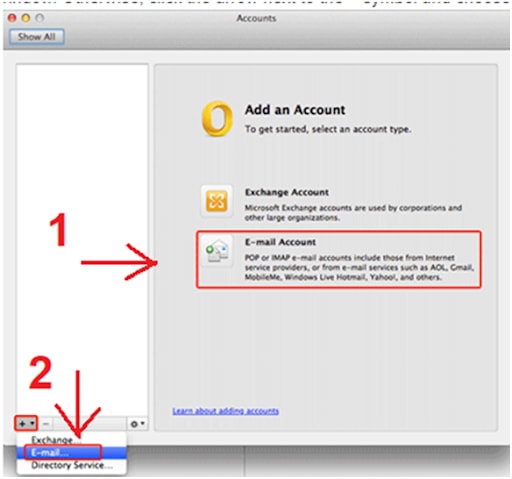
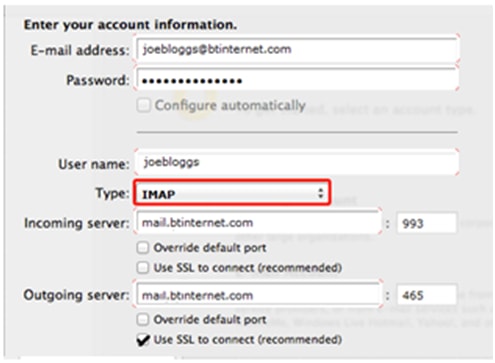
Did you know that around 85% of the world’s population checks their email via mobile device?
It’s only logical that all the settings available on a desktop version should be (and are) integrated into the app versions of the most popular email providers.
When using a mobile device, it doesn’t matter which email provider you’re going to use because the email settings are integrated into the device’s main settings.
Thus checking which server you’re using is mainly done through the device’s settings.
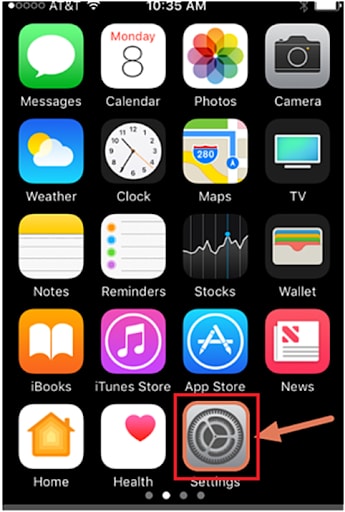
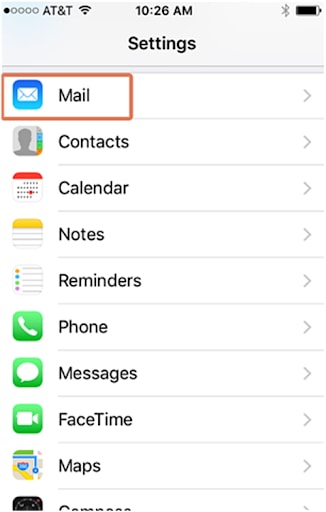
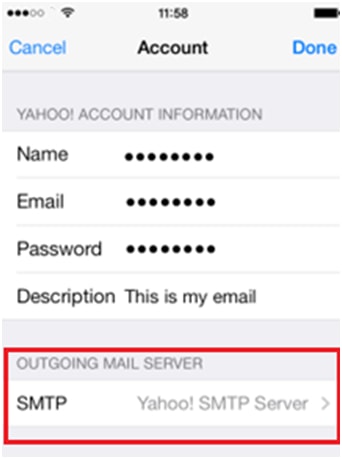
There are countless versions of Androids, but the following instructions on checking your email server are more or less the same.
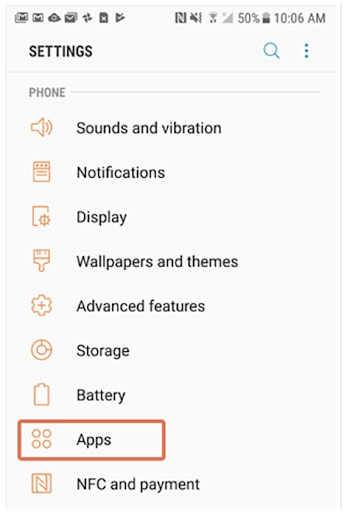
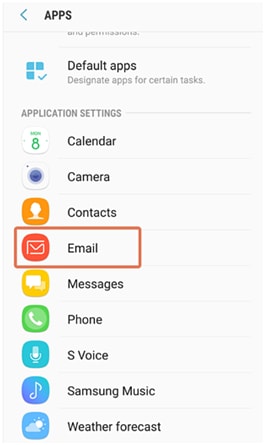
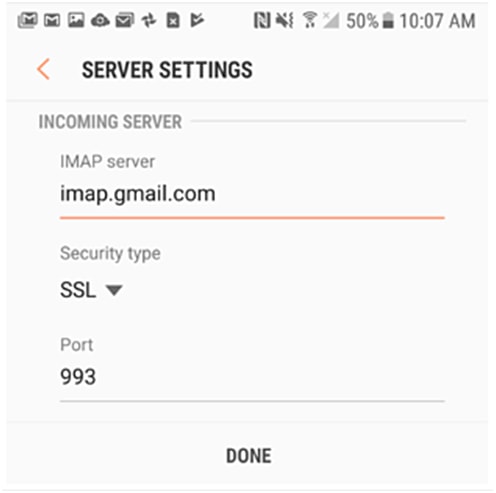
This depends on you and the way you use emails for communication.
For instance, if you’re often sending attachments and wish to access them/ forward them, POP is a great way to use email and storage.
On the other hand, if you want to switch accounts and devices, then IMAP is your solution.
But, have in mind something fundamental: when email communication is discussed – the essential thing you need to send and receive an email is an internet connection.
The POP server can handle sending and receiving emails (even) on slower and unstable broadband connections, which can’t be said for IMAP. This server needs a stable and fast internet connection to function.
You should go with the Exchange and ActiveSync option, whatever your case may be – if you’re aiming to use emails as a type of internal office organization, access folder and storage, AND email communication.