Why Does My Music Stop When I Open Facebook? 2022 Fixed!
Written by, Sandeep Kumar
Updated May, 31, 2022
Written by, Sandeep Kumar
Updated May, 31, 2022
It’s super annoying when your apple music keeps pausing as soon as you open Facebook App. Here’s why and how to avoid it.
But this is often the case, unfortunately. Whether you’re using the desktop site or mobile app, it usually stops playing if you open up Facebook while the music is playing.
There are several reasons why this could happen. And before we reveal a bit too much in this intro, let’s go further in the article and find out why does my music stop when I open Facebook and how to avoid it.
It could be an issue with your browser or the website or app you’re trying to play music from. Or, it could be a setting on Facebook itself that’s causing the problem.
There are a few things you can try to get your music playing again.
Here’s a look at some of the most common solutions for why your music might be stopping when you open Facebook:
If you’re using the desktop site, one of the first things you should check is your browser settings. In some cases, Facebook may be configured to block certain types of content, including audio and video.
To check your browser settings in Chrome, click the three dots in the screen’s upper-right corner and select “Settings.”
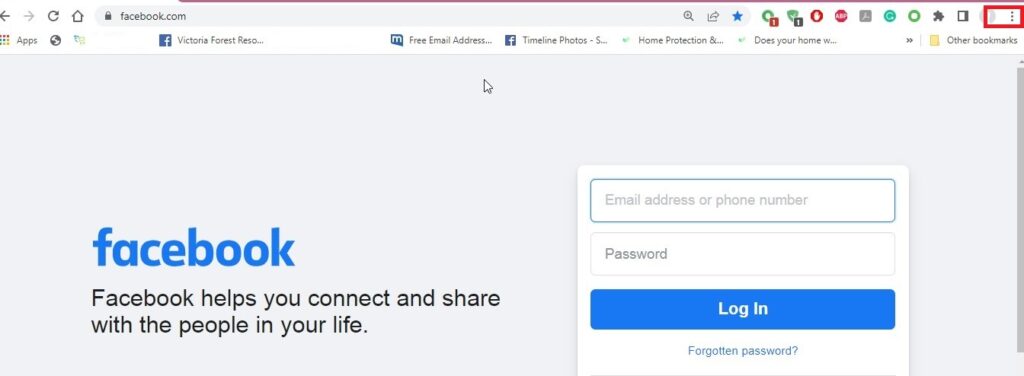
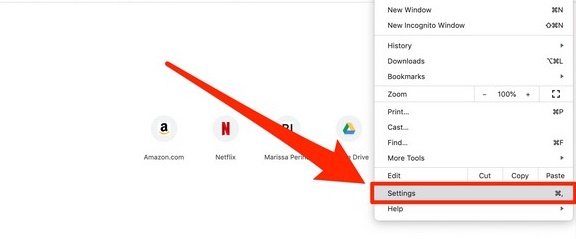
Then, click “Advanced” at the bottom of the page and make sure that the “Block pop-ups” option is turned off.
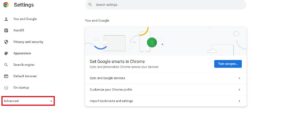

In Safari, click the Safari menu and select “Preferences.”
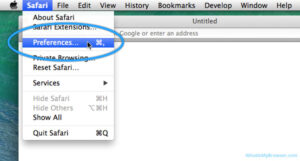
Then, go to the “Websites” tab and make sure that “Stop media with sound” is not enabled for Facebook.
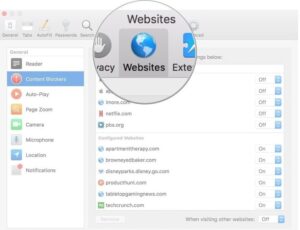
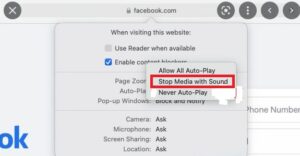
In case you’re using another browser (Firefox or Edge), look for similar settings that might block audio or video content.
Ad blockers are a common cause of issues with playing audio and video on websites. So, if you have an ad blocker installed, try to disable it temporarily and see if that fixes the problem.
For instance, in Chrome, you can disable your ad blocker. You can do this easily by clicking the three dots in the upper corner of the screen.

Next, select “More tools.” Then, click “Extensions” and toggle the adblocker off.
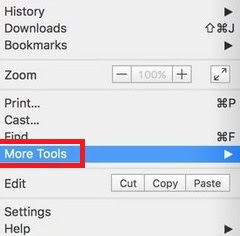
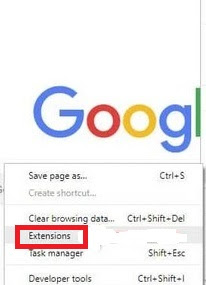
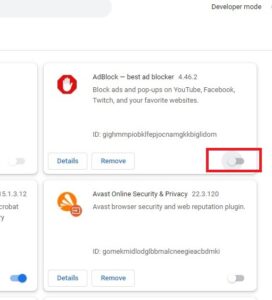
While those of you using Safari can disable the ad blocker by going to the Safari menu and selecting “Preferences.”
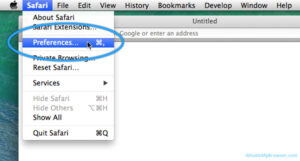
Then, go to the “Websites” tab and find the ad blocker in the list of plugins. Select “Off” next to it.
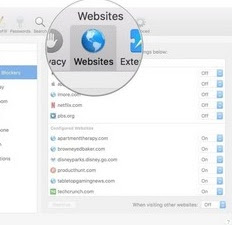
No worries, disabling the ad blocker won’t look different on other similar browsers.
Still, having trouble playing music after checking your browser settings? Alright, the next thing to do is check your Facebook settings. There’s always the chance that you may have accidentally turned off audio or video playback on Facebook.
To check your Facebook settings, click the down arrow in the upper-right corner of the screen and select “Settings.”
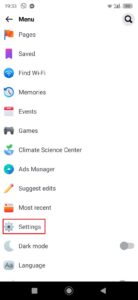
Then, click “Media and contacts” in the left sidebar. Ensure the option “Autoplay videos” is ON.
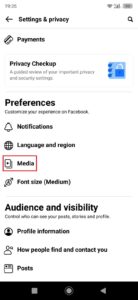
Having your Facebook sound settings turned off might be the reason why your music stops playing when you open the site. But, we have a quick fix for that.
To turn on your sound settings, go to the top of your Facebook page and click the down arrow next to the question mark. Afterward, select “Settings” from the menu.
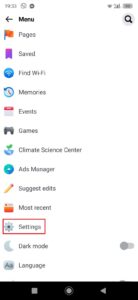
On the settings page, click “Media and contacts” in the left sidebar. Then, make sure that the “Sounds” option is turned on.
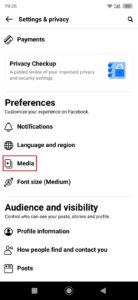
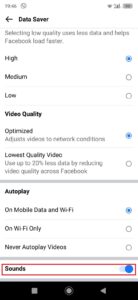
And if that didn’t work, let’s try re-installing the app.
To do this, go to the App Store or Google Play and search for “Facebook.”
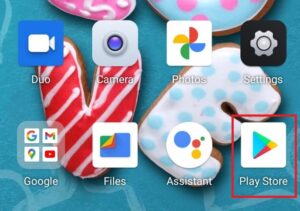
Then, find the Facebook app and select “Install.”
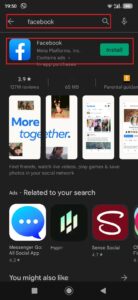
If you’ve tried all of the above solutions and your music still isn’t playing, the last thing you can try is logging out of Facebook and then logging back in again. In some cases, this can help reset your settings and fix the problem.
To log out of Facebook, go to the top of your page and click the down arrow next to your name. Then, select “Log Out” from the drop-down menu.
Once you’ve logged out, go back to the Facebook login page and enter your email address and password. Then, click “Log In.”
Now, it’s your iPhone that’s causing you problems while playing music. Stay calm. The best thing to do is to restart it.
To do so, hold the power button down until the words “Slide to Power Off” display on the screen. Then, slide the button to the right to turn off your iPhone.
Once your device is turned off, hold down the power button again until the Apple logo appears. This will turn on your iPhone and hopefully fix any issues causing the music to stop playing.
Let’s move on to the next solution to this problem — try updating to the latest iOS version. To do this, go to the Settings app and select “General.” Then, select “Software Update.”
If a new iOS update is available, it will be downloaded and installed on your iPhone. Restart your device once the update is installed, and try playing music again.
Go to the Settings app and select “Music.”
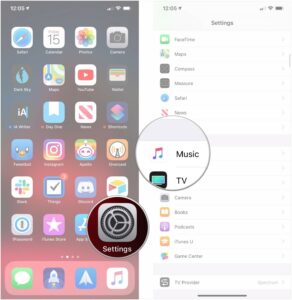
Then, scroll down and select “Refresh Background.”
This will refresh the background of your music player and hopefully fix any issues related to the music not playing.
Have you thought about updating the Music app? You should!
To do this, go to the App Store and search for “Music.”
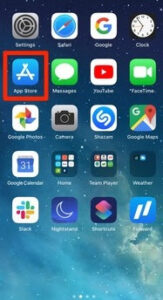
Then, find the Music app and select “Update.”
Once the update is installed, restart your device, and your music should be playing smoothly.
And if none of those mentioned above methods helped you listen to your music with no trouble at all, let us delete the Music app and install it again.
Simply go to the Settings app and select “General.” Then, select “Storage & iCloud Usage.”
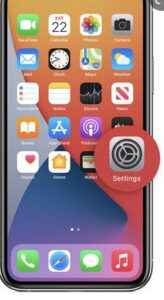
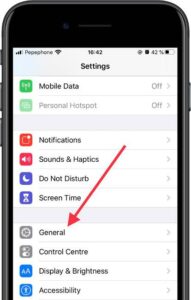
On the Storage & iCloud Usage page, select “Manage Storage.” Then, find the Music app in the list of apps and select “Delete App.”
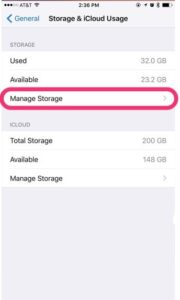
After the Music app has been deleted, go to the App Store and search for “Music.” Then, find the app again and select “Install.”
Now, restart your device and try playing some music.
After the Music app has been deleted, go to the App Store and search for “Music.” Then, find the app again and select “Install.”
Now, restart your device and try playing some music.
If you’ve tried all of the above solutions and your music isn’t playing, we guess it’s time for some desperate measures to try resetting all settings. This will definitely reset all of the iPhone’s settings to their defaults and eventually may fix the problem.
Go to the Settings app and select “General.”
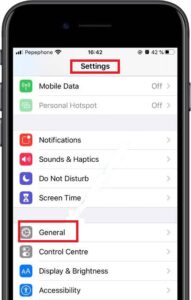
Then, scroll down and select “Reset.” On the Reset page, select “Reset All Settings.”
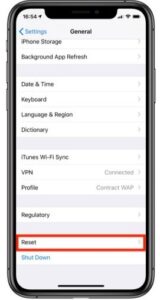
When prompted, enter your passcode, then confirm that you want to reset all settings. Once your settings have been reset, put the music on loud.
If this wasn’t helpful, you should contact Apple support for further assistance.
Luckily, being bothered by Facebook shutting your music isn’t something that can’t be fixed. As you’ve read, there are various things you can try to fix it (restarting your device, resetting all settings, updates, etc.).
Nevertheless, this guide offers a wide choice, so start trying them one by one – and see which one works best.
If the problem persists even after all of the methods mentioned above, it’s time to give Apple support a call and have a little chat with their support agents.